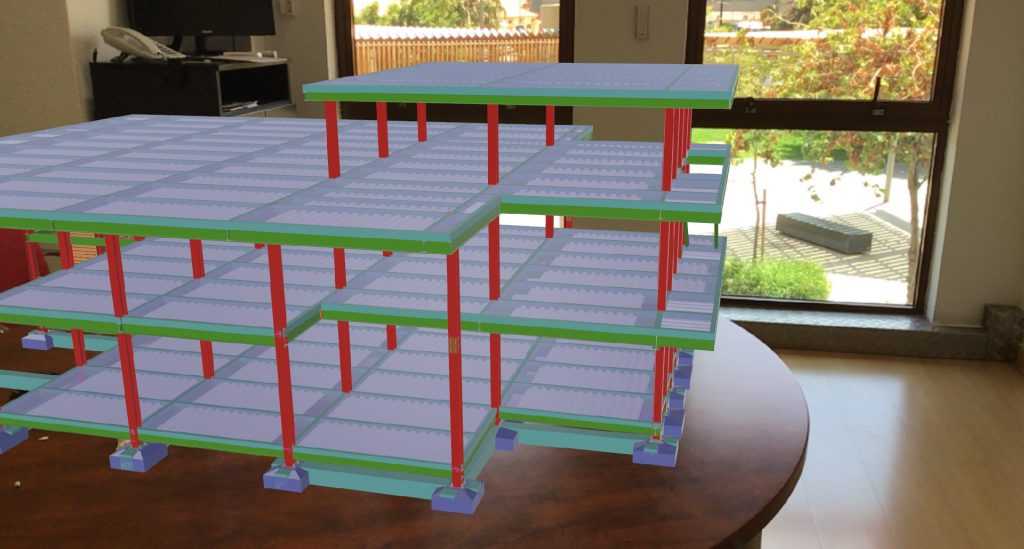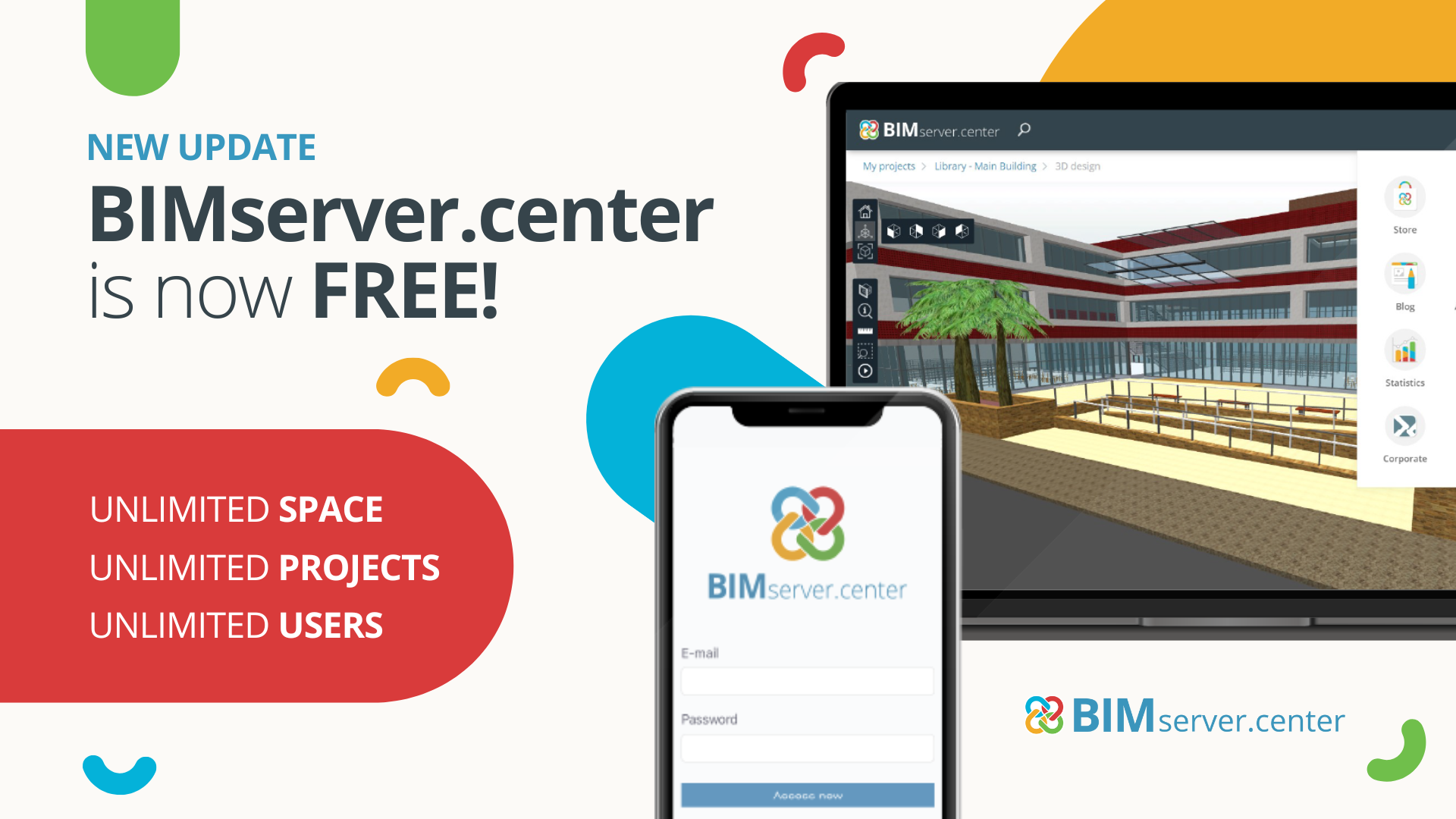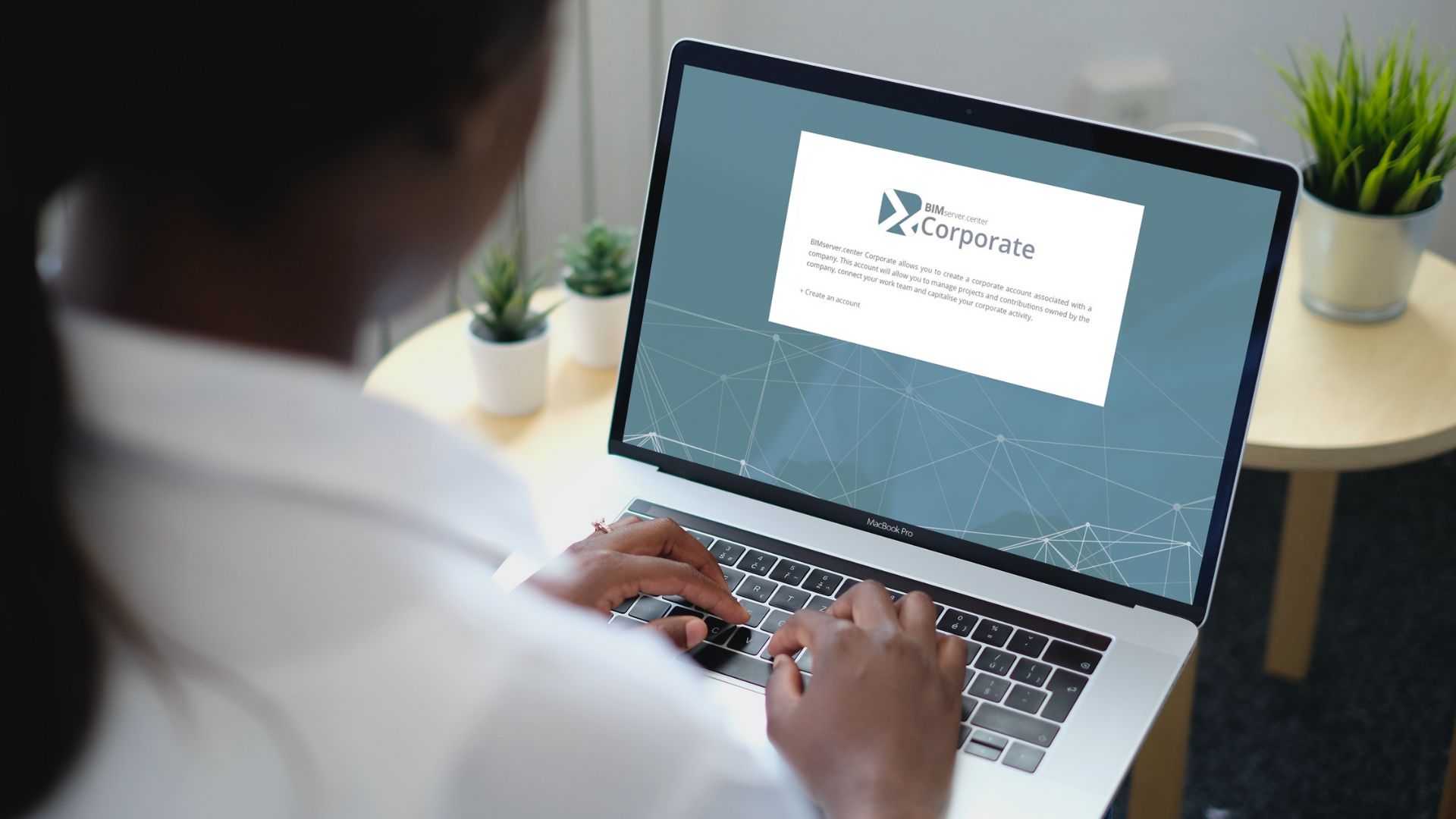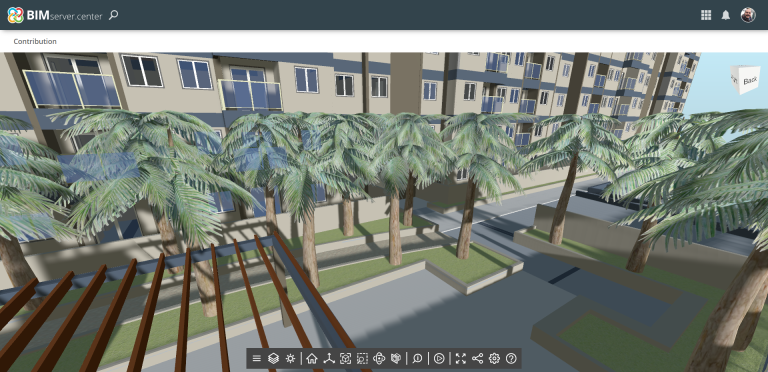The CYPECAD program, developed by CYPE, has expanded its working possibilities thanks to its new synchronisation features with the BIMserver.center platform. Among all the advantages of developing a structural project connected to the cloud, the most outstanding one today is the representation of structural models (and their analysis results) in augmented reality with the BIMserver.center mobile app.
In this article, we will briefly summarize two possible procedures for viewing a CYPECAD structure in augmented reality, including the results obtained during the design of the structure and its analytical model.
1. Automatically synchronizing a CYPECAD project with BIMserver.center
This will create a direct connection between CYPECAD and BIMserver.center, allowing the augmented reality model to be automatically updated every time modifications are made to the structure.
Step 1 - Creating a project
As of version 2020, any structure modeled in CYPECAD can be synchronized with BIMserver.center, regardless of its state in the analysis.
To establish a connection between the structural design and the other disciplines in BIMserver.center, simply click on the "BIMserver.center" button in the upper-righthand corner, inside the "BIMserver.center" tab. By clicking on "Link" we can select a previously defined project in BIMserver.center. It is also possible to create a new one using the "Create new project" option.
If the CYPECAD project has "Integrated 3D Structures " developed with CYPE 3D, these will also be exported to BIMserver.center in an IFC format.
Note: For versions prior to 2020.a, the project must have been started by selecting "Create a project through a BIM model" to enable the BIMserver.center button in the "Beam Definition" tab.
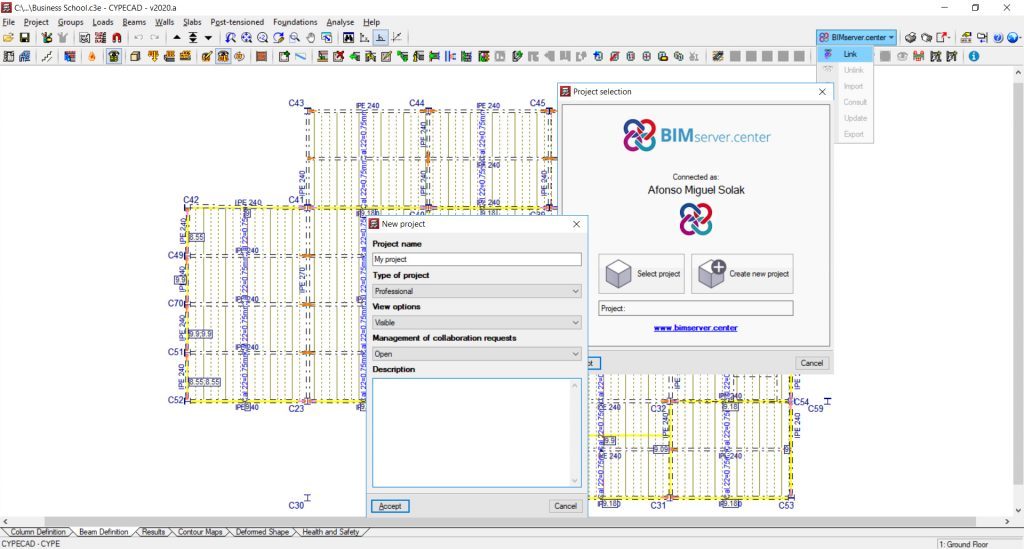
Step 2 - Viewing the structure in augmented reality
And there you have it! The model of your structure can now be viewed in augmented reality. All models synchronized with BIMserver.center can be displayed in the BIMserver.center app on your smartphone.
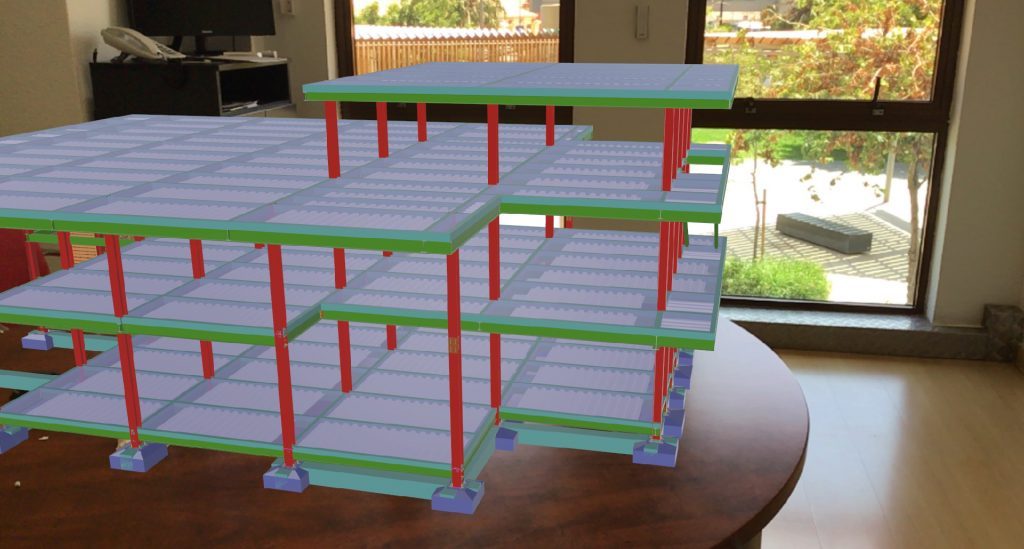
2. Uploading the file using IFC Uploader
Another way of viewing a CYPECAD structure in augmented reality is through the combination of "CYPECAD - IFC Uploader - BIMserver.center". As the name implies, IFC Uploader is a free application that can be used to upload any IFC file to the BIMserver.center platform - including IFC files exported from CYPECAD. If changes are made to the project, this would require deleting the old IFC file and uploading the latest version manually.
Step 1 - Creating a project
The first step is to select the "Create new project" option from our personal BIMserver.center account. Once this project has been created, we can start adding our IFC files and the other members in the Open BIM work team.
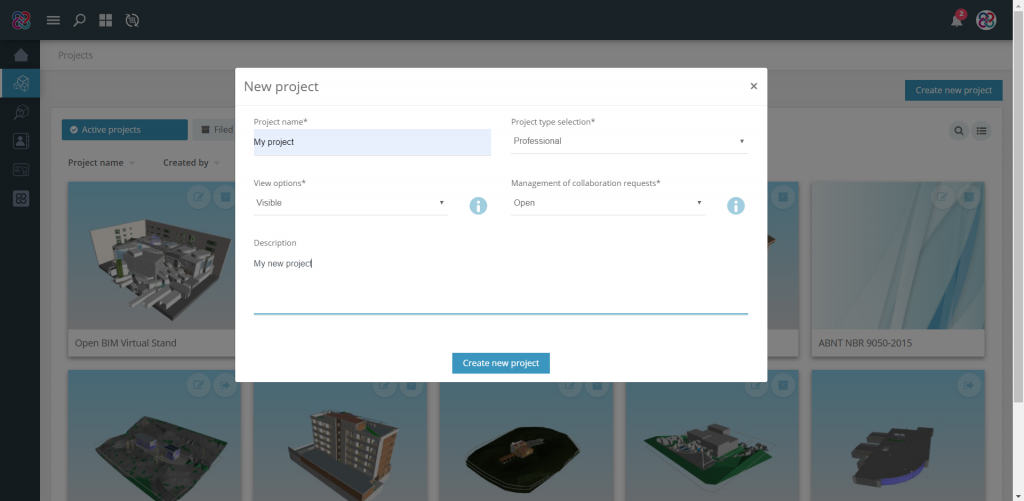
Step 2 - Exporting the structure to IFC
Here, we will export the structure designed in CYPECAD to IFC using the "Export IFC" option in the "File" menu, clicking on "Export" and selecting "IFC4". Thus, we will carry out a "local export", i.e. there is no need to select a project from BIMserver.center.
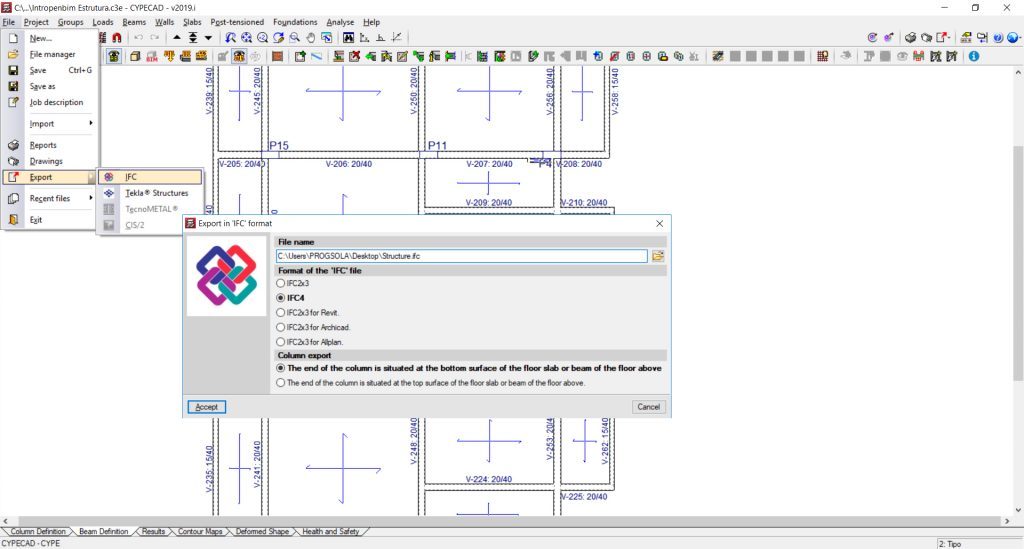
Step 3 - Uploading the structural model
Next, we open IFC Uploader, select the BIMserver.center project folder in the menu on the left, search for the IFC file generated by CYPECAD on our PC and click on "Upload". The structure's IFC file will be uploaded to BIMserver.center.
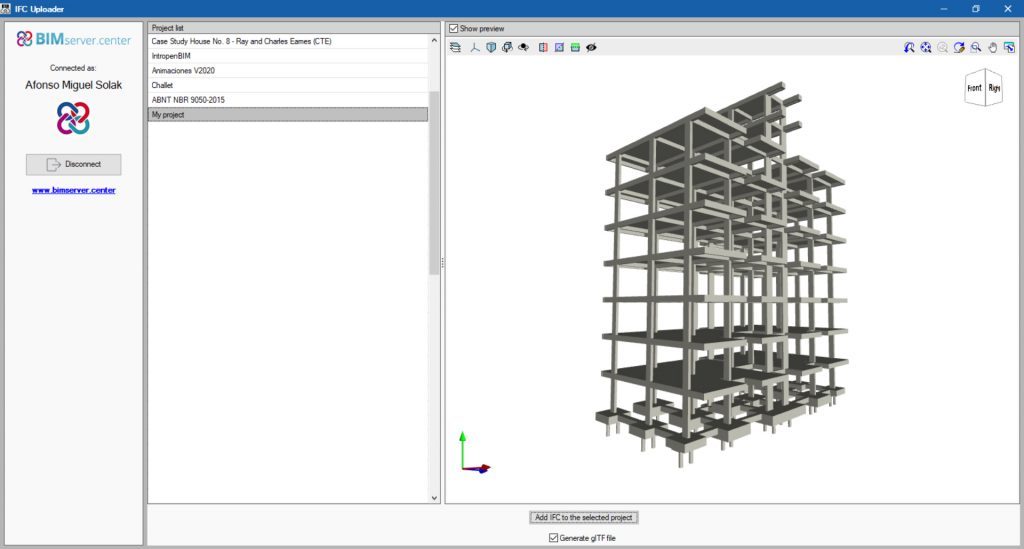
Step 4 - Viewing the structure in augmented reality
Ready! The structural model can now be displayed in augmented reality in the BIMserver.center app.

The BIMserver.center app
The tool you can use to view the augmented reality model is the BIMserver.center app which can be downloaded directly from the Apple Store and Google Play. It is a free application that is able to automatically read the BIM models of our BIMserver.center account and represent them in augmented reality.
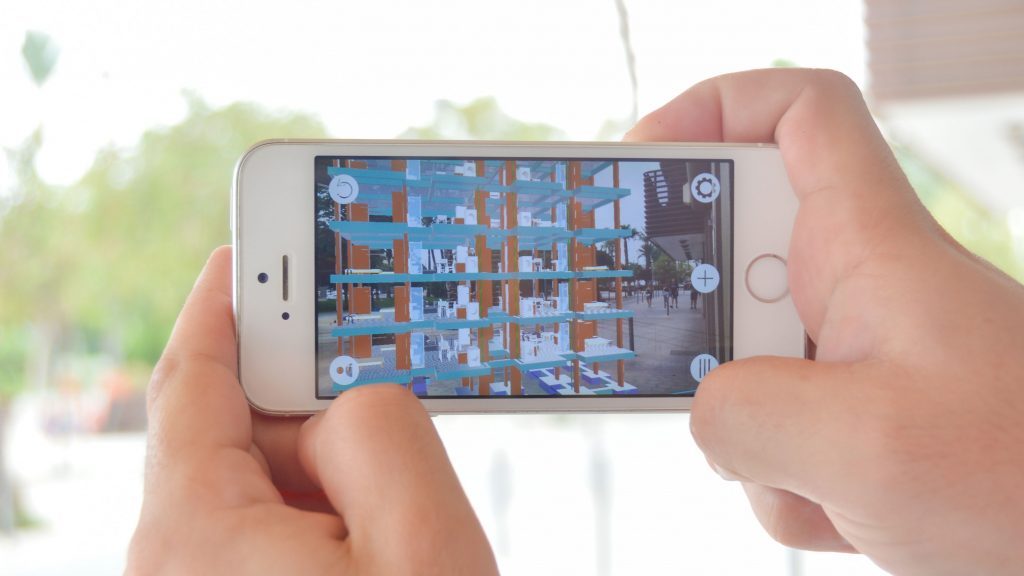
Interesting tools available in the application
In addition to the representation of BIM models in augmented reality, the application features other interesting operations, such as measuring the real distance between two points of a model, accessing the information of each object with a touch of your finger or verifying the deformation of the structure by means of an animation of the deformed model. Learn more about these features here.